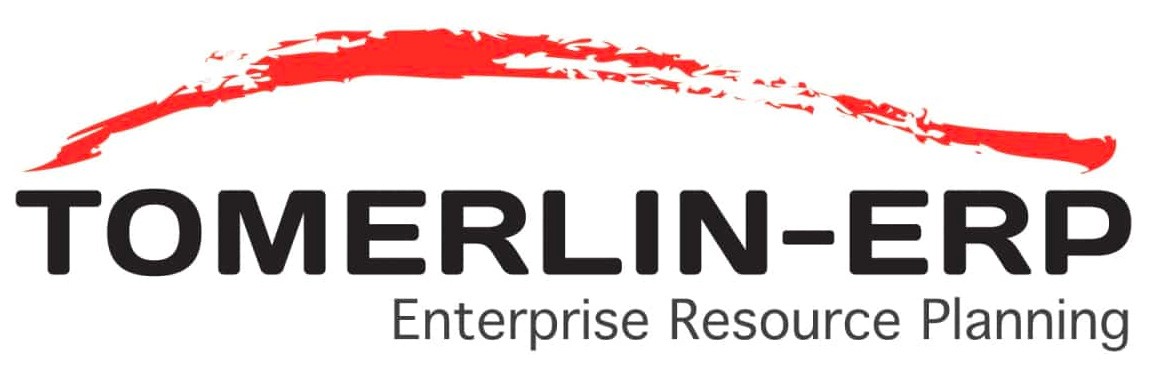Did you recently invest in an Epicor ERP implementation? If so, you’re joining some impressive ranks.
More than 200,000 customers in more than 150 countries rely on the solution to fine-tune their business processes and streamline operations.
Yet, as with any investment, it’s essential to make sure it’s working as it should. This is where Epicor performance tuning comes in.
Thankfully, Epicor makes it easy.
The industry leader has developed a set of metrics against which business leaders can measure their ERP system performance. Read on to learn how to test and tune your system to make sure it’s working as it should.
What is ERP Performance Tuning?
Imagine a musician tuning his guitar before stepping up to the microphone and putting on a show. In many ways, ERP performance tuning is much like this task.
In short, it’s making the tweaks and adjustments necessary to ensure your ERP installation is free of any flaws or issues that could keep your team back from complete optimization.
Epicor has created an innovative Performance Diagnostic Tool included with your ERP application to make this process as easy as possible. Using the tool, your IT team or ERP consultants can perform several tests to check system performance. They can also diagnose and troubleshoot common performance issues.
The Epicor Performance Diagnostic Tool
The Epicor Performance Diagnostic Tool is designed to help you access and analyze your ERP trace logs. It provides an in-depth look at your Epicor application’s client and server installations.
In turn, you can manipulate and analyze this information against pre-determined metrics. A few of the factors you can measure include:
- Client and server performance
- Network and server execution times
- Client configurations
- Live memory tests
- Capture server logs
You can run client diagnostics, server diagnostics, and even baseline network diagnostics in your quest to eliminate known challenges. There is also an integrated utility that allows you to check the configuration of the Epicor 9 AppServer.
Best Practice Recommendations
If you’re running the Epicor Performance Diagnostic Tool, you’re likely experiencing some level of impaired performance. This issue could be at the client, application server, database, or printing tier part of your Epicor application.
To help guide your troubleshooting and resolution efforts, Epicor’s Performance Diagnostic and Troubleshooting Guide includes a comprehensive Troubleshooting List. This list contains details on each common Epicor performance issue, including the following information:
- The associated application tier
- The probable cause of the issue
- The best practice recommendation for the solution
This way, you can narrow down the cause of your performance issue based on the symptoms you’re experiencing. The reasons could range from inadequate RAM on the client-side to an abundance of requests processed on the AppServer.
Epicor Standard Metrics
To help define benchmarks for optimal performance, Epicor has developed a Standard Metrics table. This table defines eight performance metrics, including:
- Storage disk I/O
- CPU speed
- GetRowsKeepIdleTime
- Network test
- Configuration check
- Customer retrieval test
- Sales order test
- Purchase order test
Next to each metric, Epicor has identified an associated component impacted and the standard metrics or expected results. Then, it includes a separate table that specifies how a given company can test for those metrics.
Besides each standard test, Epicor lists what the expected result should be and a place to include the company’s current performance metrics. This is an ideal way to locate areas of poor performance and identify root causes.
Once these performance values are determined, your team can work with your IT leaders and ERP consultants to investigate a way forward. Together, you can use this data to determine how those values can be tuned to achieve better results.
Common Patterns of Poor Performance
When you’re in the throes of an ERP system glitch, it might feel like you’re the first person to experience this problem. Yet, the reality is that many users experience problems that stem from the same (or similar) few issues.
Let’s take a closer look at these concerns.
AppServer Random Crashes
It’s disheartening to find that your ERP application server has crashed for no apparent reason. Microsoft has identified that a .NET framework issue can trigger this problem.
Using the Diagnostics Tool, you can test this issue through Crash Diagnostics. If you affirm that the framework issue is behind the server crash, Microsoft has issued a hotfix to correct it.
CPU Spikes
A spike occurs when your CPU uses more than 90% of your system’s available resources.
After launching the Microsoft Task Manager to determine which program is behind the spike, you can use the Diagnostics Tool to capture the next one using the Live Memory Inspection with the Stack Trace option.
Frequent User Complaints
Are there certain employees at your company who seem to experience ERP issues more than others? If so, it’s unlikely that the performance problem extends to your entire enterprise.
To get to the bottom of the issue, you can turn on the trace log at the end-user client machine for those users voicing their complaints. Make sure to clear the trace log file daily to ensure it doesn’t get too big. Doing so for a few days can help capture adequate performance data.
From there, you can send your trace log data (or data from multiple trace logs) to our technical support team for assistance with issue resolution.
A Specific Program is Slow
Is a specific program on your ERP platform running slowly? If so, you’ll follow a process much like the one described above under Frequent User Complaints.
In this case, you’ll need to activate the trace log to recreate the performance issue. This will require the end-user to replicate the interface or data entry steps they’ve been taking in the moments leading up to the slowdown.
Consistently Slow Performance
You expected your new ERP rollout to be quick and efficient, but it’s quite the opposite. In most cases, this issue occurs because your system hardware was improperly sized for your production environment.
The Troubleshooting Guide includes steps that can help you verify that your environment is correctly configured. You can also reference Epicor’s Hardware Sizing and Configuration Guide to determine the correct hardware you need. This answer will be based on the following metrics:
- Data transaction traffic
- User numbers
- System software
Inconsistently Slow Performance
Sometimes, your ERP system works like a charm. Other days, it runs as slow as a turtle.
Usually, heavy data loads are to blame, and this temporary issue clears up on its own as they’re reduced. Other times, a locking issue could be at play. For instance, a third-party Open Database Connectivity (ODBC) connection might have locked a record.
Again, the Troubleshooting Guide can help you pinpoint the root cause of the problem.
Other common patterns that users frequently experience with their Epicor ERP solution include:
- Consistently slow performance solved by system reboot
- Always slow performance that Epicor Technical Support cannot reproduce
- High memory utilization
- System freezes and crashes
- Screen freezes
- Printing malfunctions
There are a few different probable causes, along with possible solutions in all cases. The Troubleshooting Guide covers them in enough detail to facilitate action.
We’ll Take Care of Epicor Performance Tuning
When you trust our team to take care of your Epicor ERP implementation, we’re always on hand to make sure it’s running as it should.
We’re well-versed in the Epicor Performance Tuning process, including the guides and tests detailed above. We can run the Epicor Performance Diagnostic Tool as required to measure your application’s performance against Epicor’s Quality Assurance (QA) benchmarks.
Ready to let us take care of the legwork so you can start enjoying and using your system the way you imagined? We’re here to help.